MK006 Pre-Design Admin Guide
Use this guide to help you find where to edit the various items on your site in the Ekklesia 360 CMS.
Most items can also be edited quickly and easily using Easy Edit. You can get into Easy Edit mode by clicking the link in the CMS, or by adding this link to your browser's bookmarks: Easy Edit. Once you have this bookmark saved, you can click it when viewing any page on your site and it will start up Easy Edit mode.
1. Navigation: Content > Pages > Navigation
You can add, edit, remove or re-sort navigation links. This design only support two levels in the main navigation.
2. Rotator Images: Content > Link Lists > "Home Page Rotator"

You can add, edit, remove or re-sort rotator images. The name and description of the Link List item will show in the gray bottom portion.Minimum image size: 635px x 313px (larger images will be automatically scaled down to fit).
3. Welcome Content: Content > Pages > "Index"
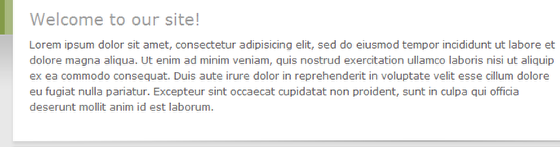
Please do not change the title of this page. This is an editable section on your home page.
4. Home Page Ad: Content > Link Lists > "Home Page Ad"
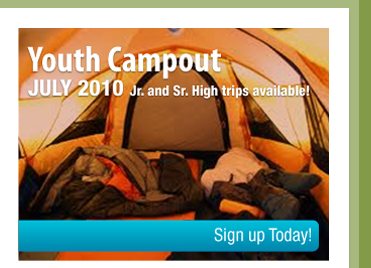
You can place an image here and link it to a different page.
Max image size: 311 x 233px.
5. Quick Links: Content > Link Lists > "Quicklinks"
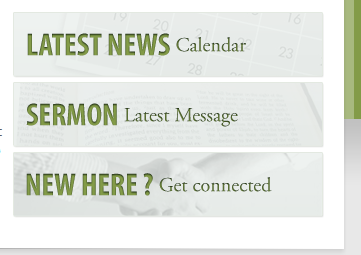
Here are three boxes you can edit based on where you want visitors to go first. Each box can also link to a different page.
Max image size: 311 x 66px.
Home Page Sections: Content > Pages > "INDEX" > Sections
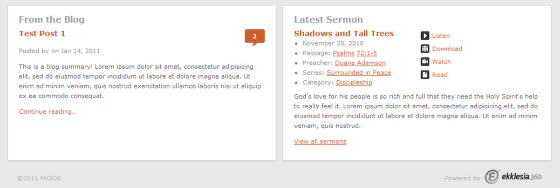
Any Section (Content > Sections) can be placed in these two slots. You can also create new sections and place them here. Just choose which section you want from the “Footer Box 1" and "Footer Box 2."
MK006 Sub-Pages
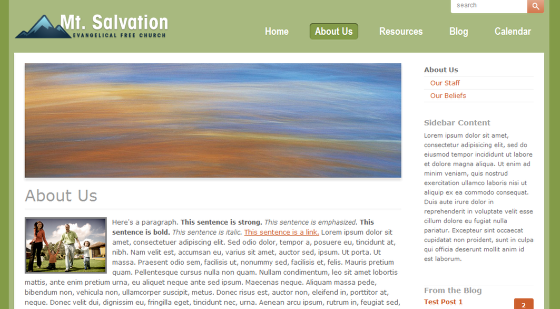
Sub-pages: Content > Pages
You can add, edit, or delete subpages here. You can also add an image to each page. Maximum header image: 715px wide.
Sub-navigation: Content > Pages > Navigation
You can add, edit, remove or re-sort navigation links. Just make sure they are added under the page you are on. This design supports multiple levels of sub-navigation in the sidebar.
Sub-page Secitons: Content > Pages > "[Page Name]" > Section
Any Section (Content > Sections) can be placed in one or both of two slots. You can also create new sections and place them here. Just choose which section you want from the “Sidebar 1” or “Sidebar 2” dropdowns.
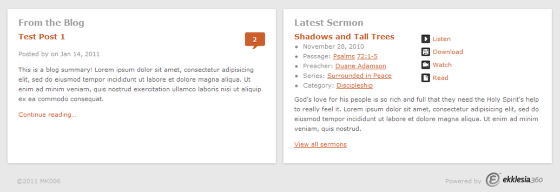
Footer Content: Content > Pages > "Page Title" > Footer Box 1/Footer Box2
These are sidebar sections that can be placed in the footer of each sub page.
